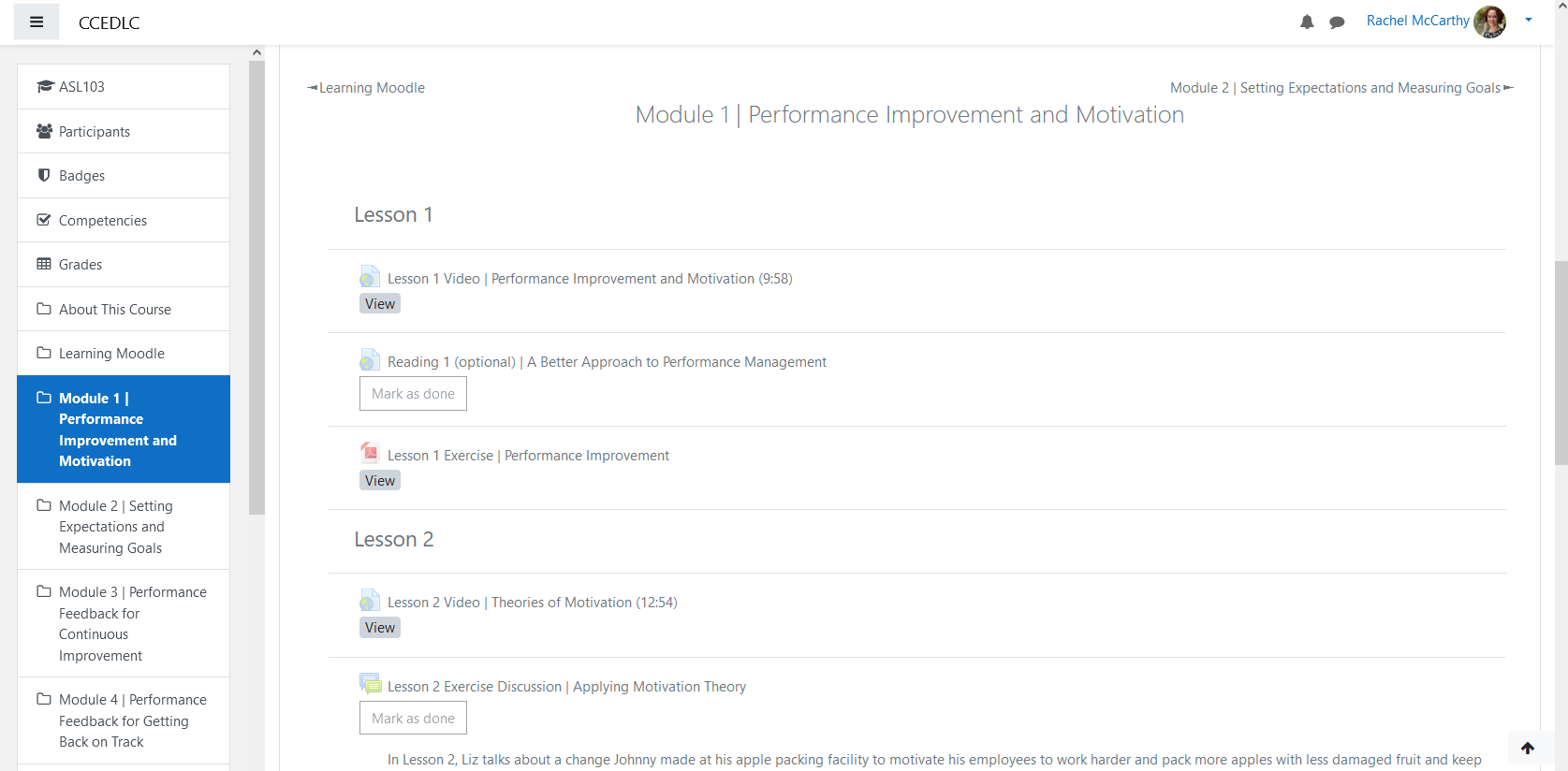LM | A Guide to Moodle
| Site: | CCE Distance Learning Center |
| Course: | ASL105 | Employee Development and Training -- November 2025 |
| Book: | LM | A Guide to Moodle |
| Printed by: | Guest user |
| Date: | Saturday, 4 October 2025, 12:42 PM |
Description
If you are new to online learning or you have never used
Moodle before, this resource (book) will provide guidance to help you
navigate the online platform and utilize its learning activities and resources. It is intended for those using Moodle on a computer and will be less
relevant to individuals using the Moodle app. The
more comfortable you are using Moodle the better your overall learning
experience will be.
To navigate through the book, click the forward or back arrows on each page. You can also navigate through the book using the table of contents.
Should you have questions about Moodle, how to access a particular
activity or resource, or getting started with the Moodle app, email Rachel McCarthy.
1. About Moodle
Moodle is an online learning management system (LMS), used by educators in both academia and enterprise in over 238 countries around the world. It was developed in Australia, which explains some unusual spellings you may come across in the platform.
With over 461 million users, Moodle is the world’s most widely used learning platform. Moodle is Open-Source, which means that it is free for anyone to download and use. Moodle remains open-source through support from an active network of certified Moodle Partners, as well as an active community of developers, users, and supporters.
Our Moodle platform is licensed through Cornell Cooperative
Extension’s Distance Learning Center (CCEDLC).
Want to learn more about Moodle? Visit Moodle.org.
2. Navigation
Now that you have created your Moodle account and enrolled in the course, you can bookmark the CCEDLC site to make it easier to sign in.
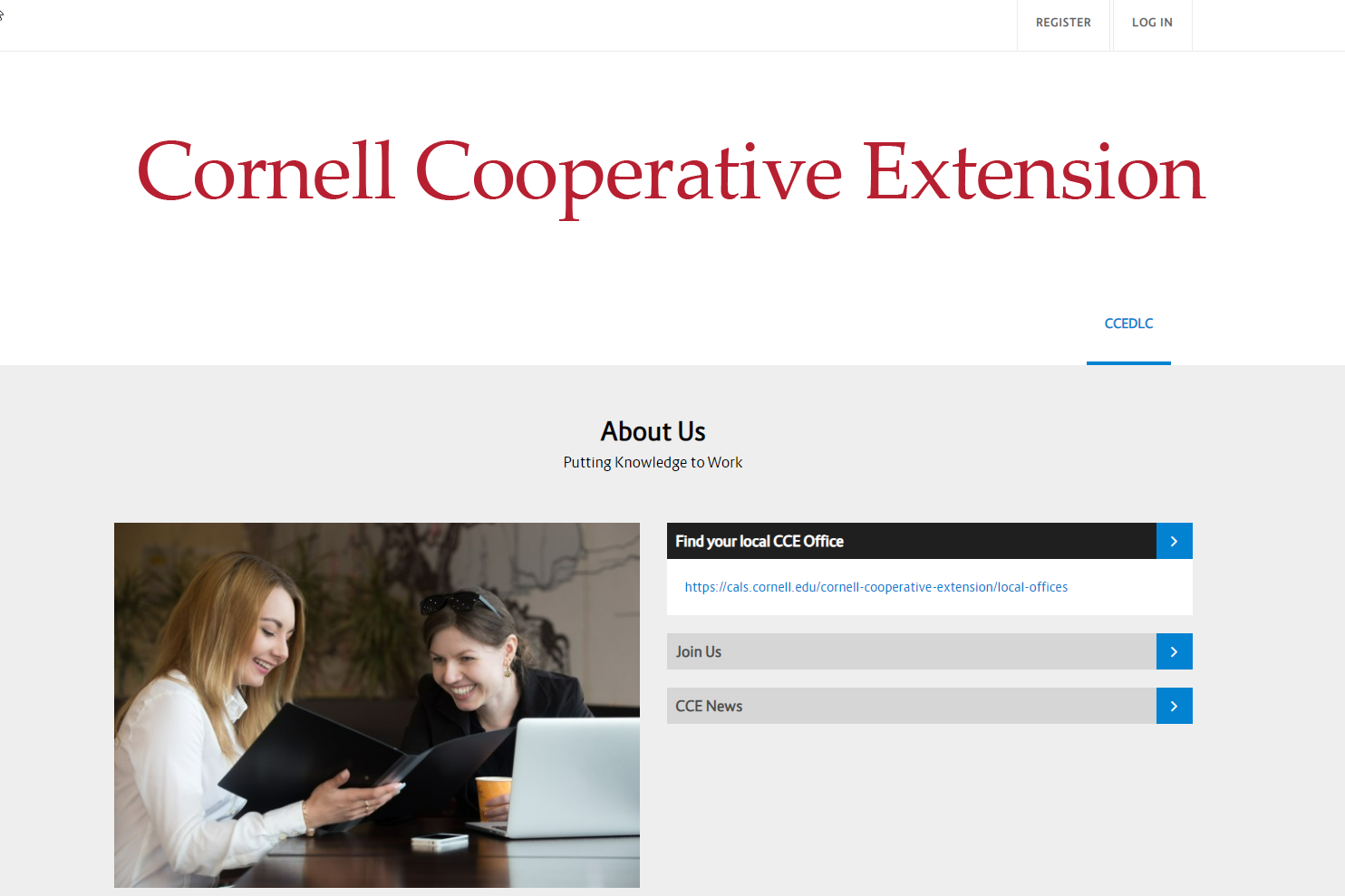
2.1. Dashboard
Each time you sign in, you will start at your Dashboard (shown below). From the Dashboard, you can see all of the courses you are enrolled in. Click the Managing Performance course to enter our online classroom.
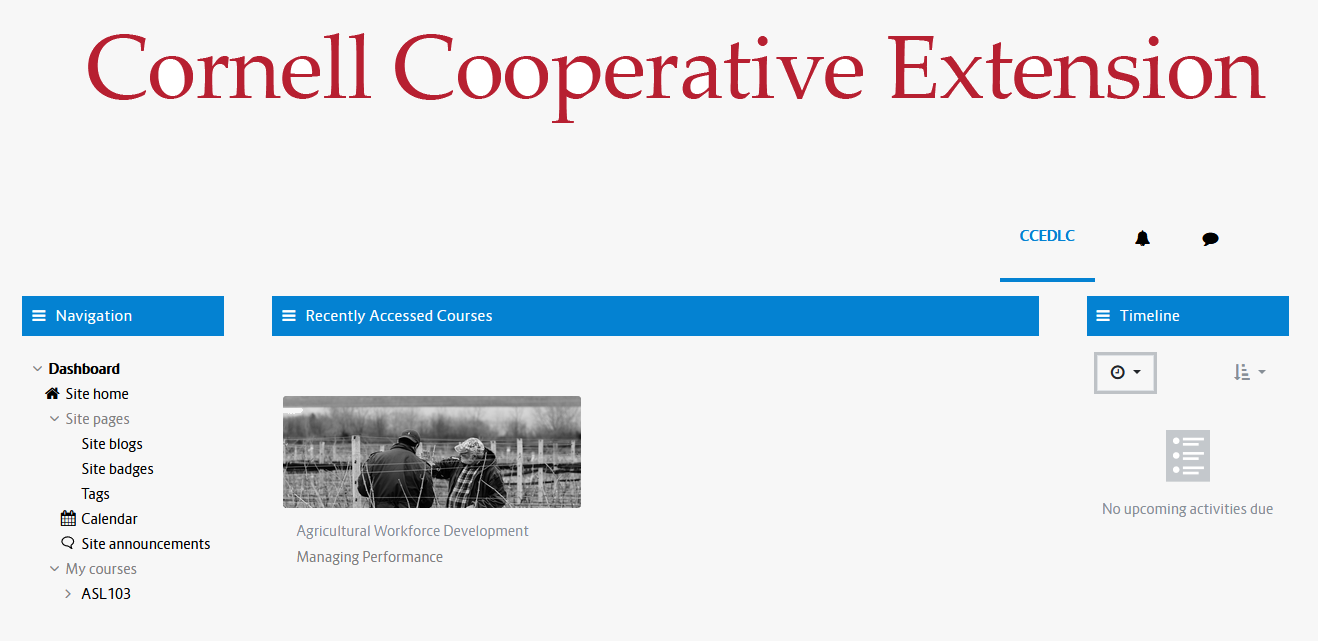
2.2. Classroom
Once you enter the Classroom (below), you can navigate back to your Dashboard anytime by clicking CCEDLC on the upper left side of the page. Open and close the Navigation Menu by clicking the three horizontal lines next to the CCEDLC link.
Once the course begins, modules will appear in the Navigation Menu. A new module will be released each week.
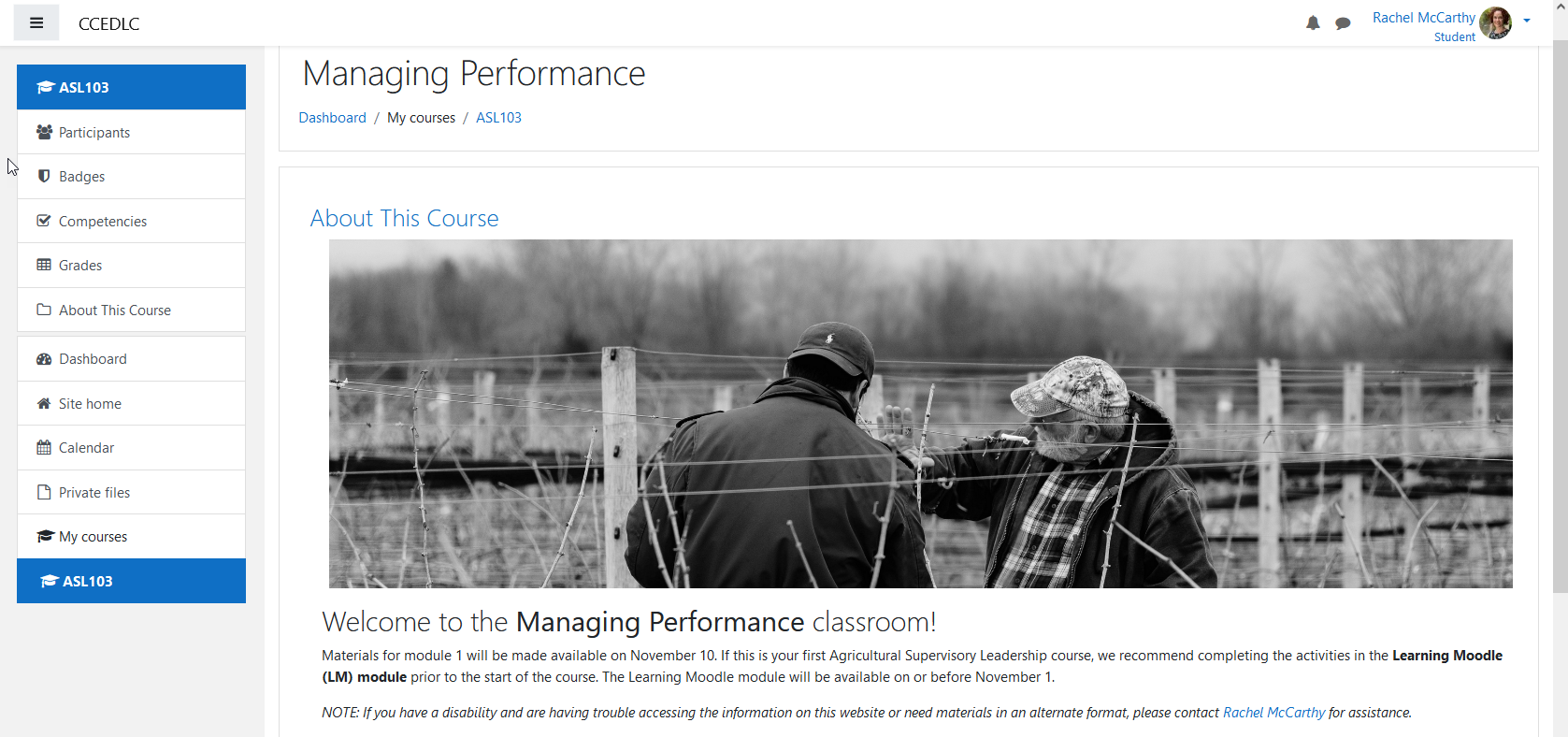
3. User Menu
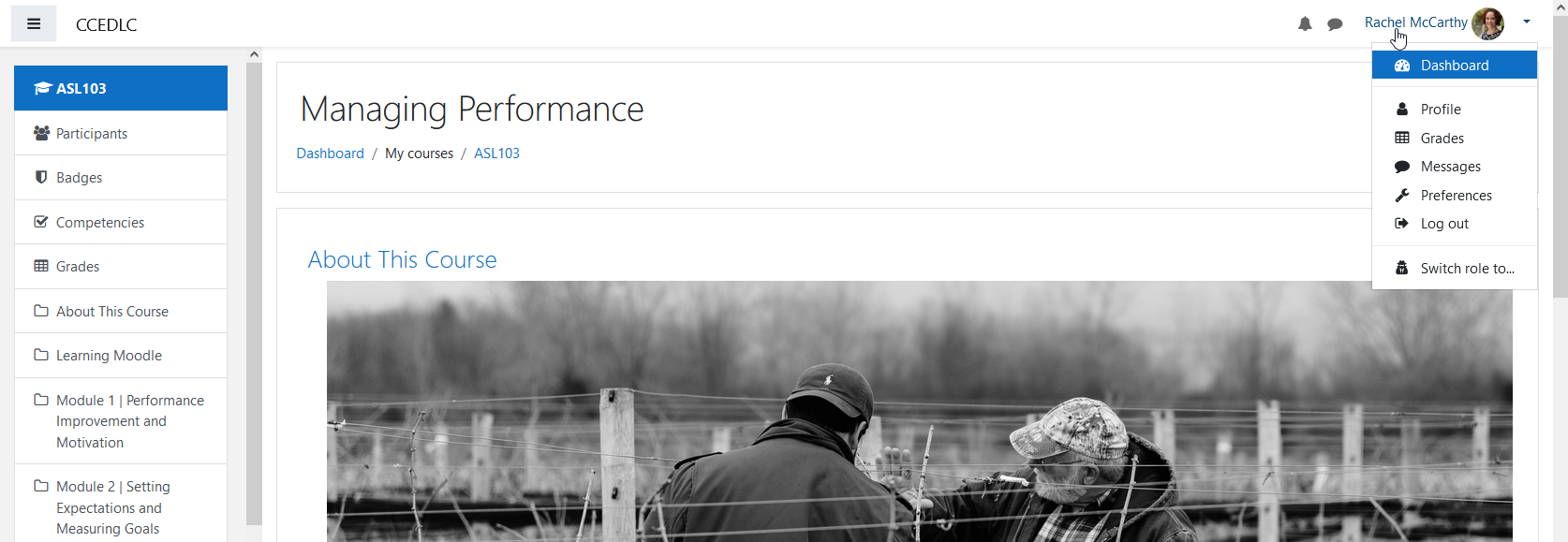
3.1. Profile
If you need to change your email address or want to add a picture to your profile, you will need to edit your profile. To review or edit your profile, click your User Menu, then click Profile. From your profile page, click the link that says Edit Profile (circled below).
NOTE: If you make any changes here, be sure to save those changes by clicking Update Profile at the bottom of the page.
Our course is now mobile-friendly!
If you want to access this course from a tablet or smartphone, you can easily get started by scanning the QR Code from your mobile device (outlined in red in the image below). Email Rachel if you would like help with this option.
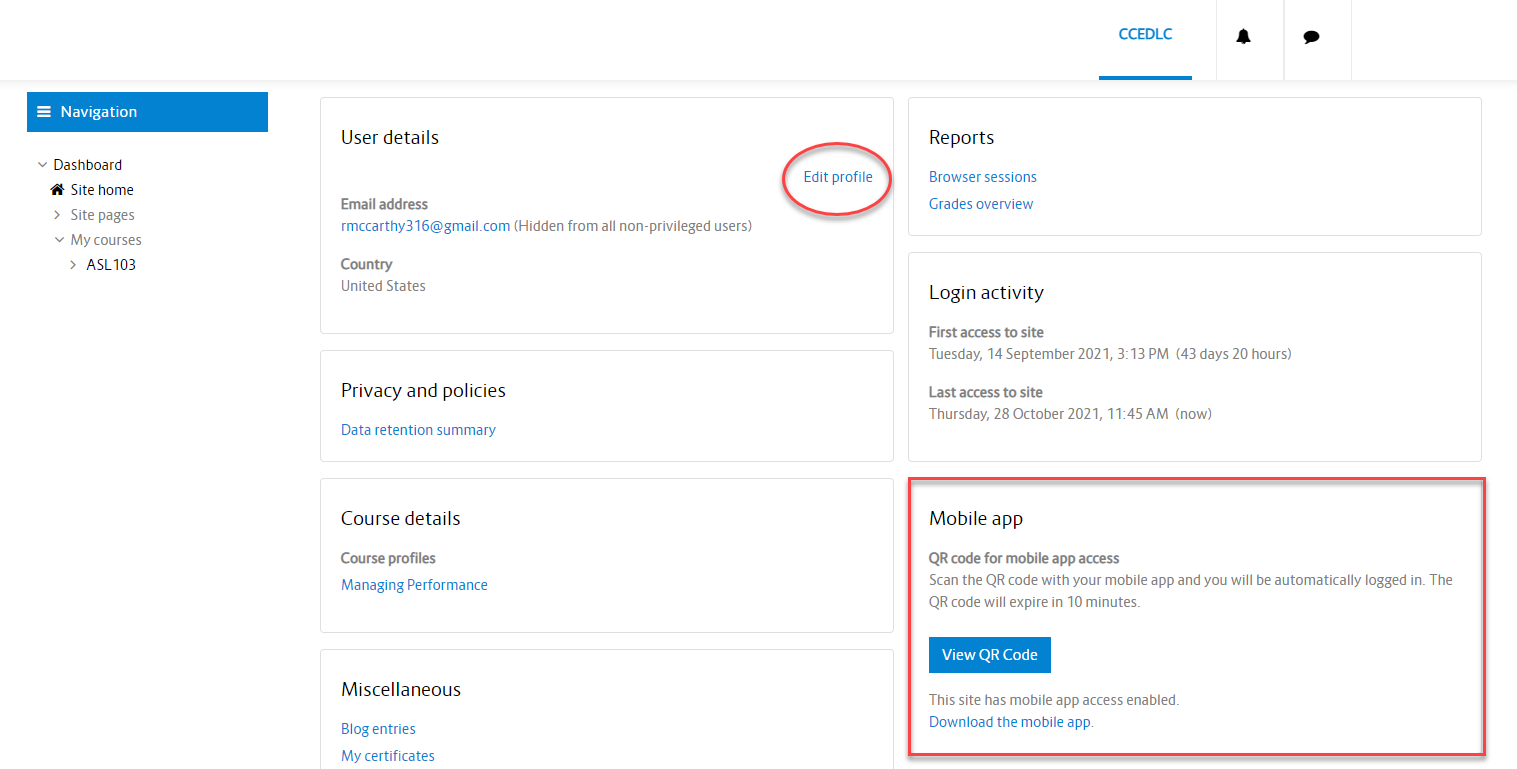
3.2. Messages
Messages are a way to communicate with a classmate, instructor, or small group directly within Moodle. To access Messages, open your User Menu and click Messages. This brings you to the main messaging page. Next to your name, you will see a small chat bubble (shown below). Click this bubble to open the Messaging drawer. The Messaging drawer opens up Messaging in a sidebar so you can stay on your current page. You can access the Messaging drawer from any page within Moodle.
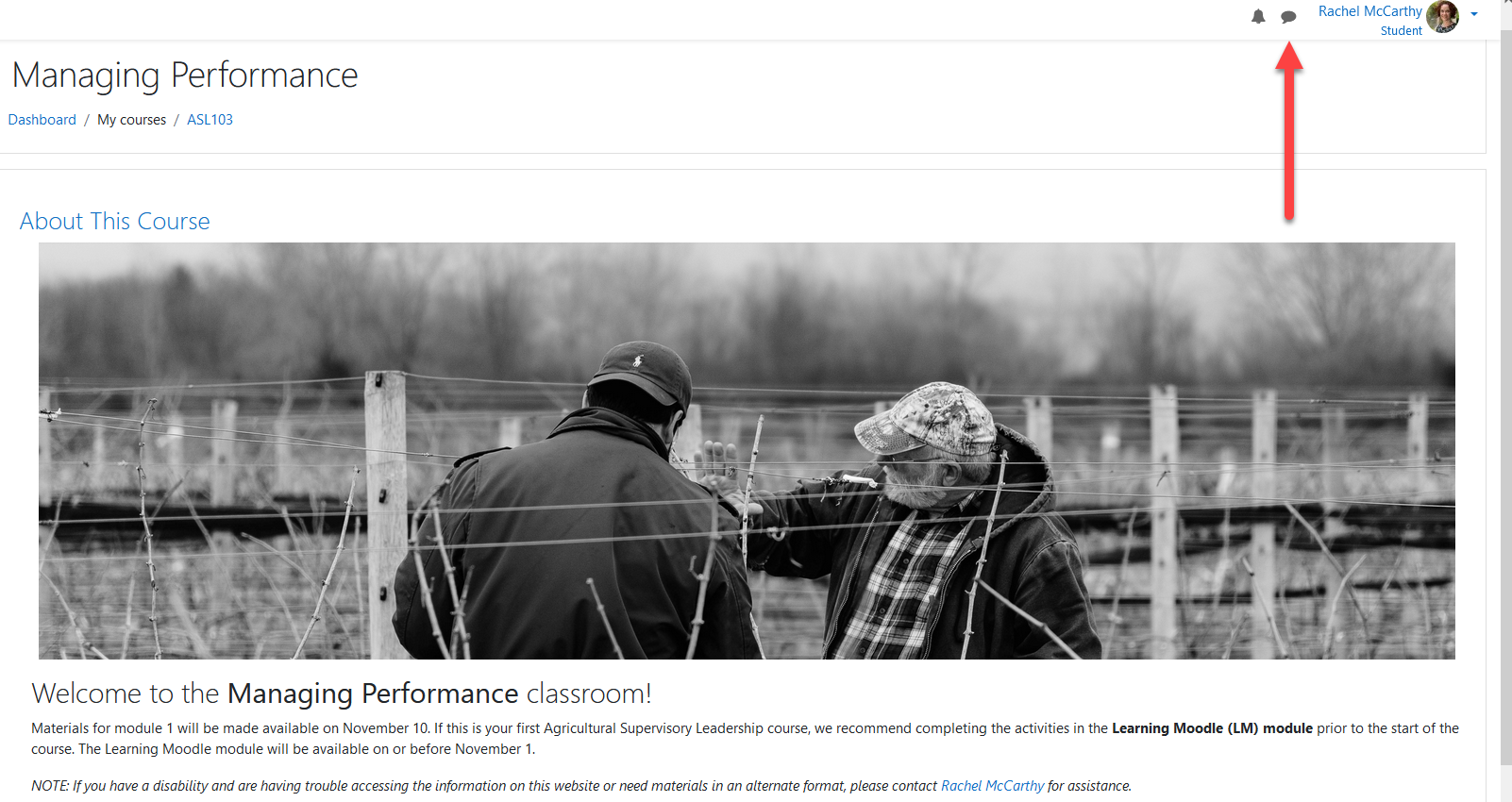
3.3. Preferences
From the User Menu, you can also access the Preferences main menu. You can adjust many settings from Preferences including changing your Moodle password and adjusting preferences for forums, messages, and other Moodle notifications. Take time to explore these options on your own. If you find that you are getting too many emails from Moodle, you can make adjustments within the preferences menu.
The image below shows how you can adjust your forum preferences to receive one email a day for any forum posts made within the course. You can also subscribe or unsubscribe to receive forum notifications within the forum preferences menu.
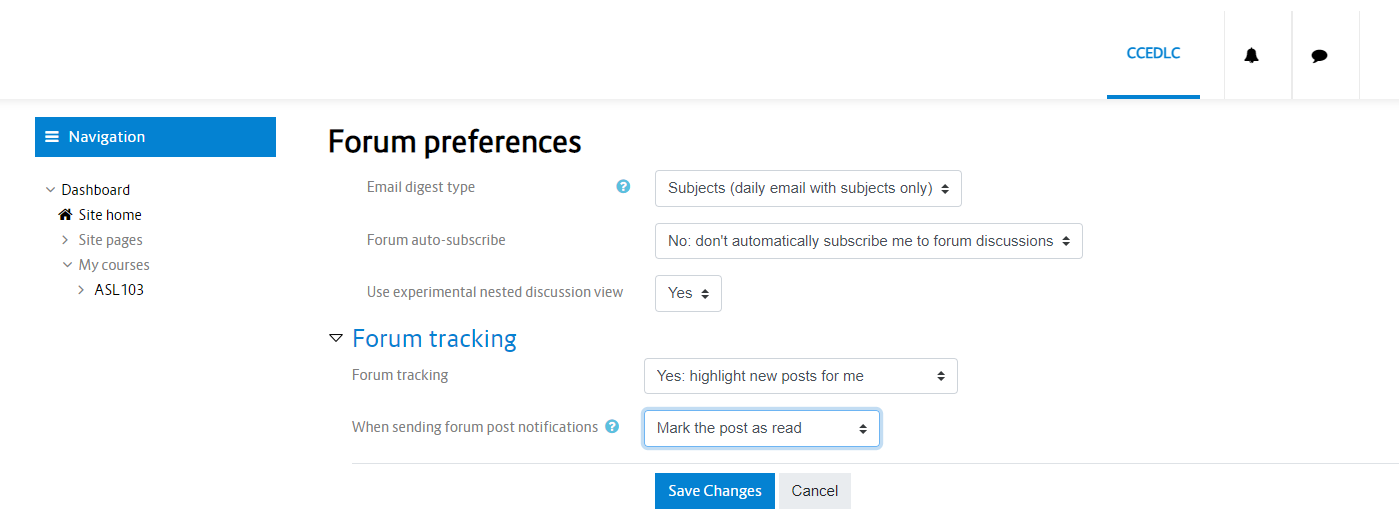
4. Modules
Learning Moodle videos
4.1. Resources
The most common Resources we use in this course include videos, reading assignments, and files. To access a resource, click the link in the module.
Videos
Reading
Files
More on Resources
Watch our video on Course Resources within the Learning Moodle module to learn more about resources.